Enrollment Help
FAQ's
Navigating the site
Navigating the 'How to' tutorials
- To Navigate through the tutorial pages: Use the 'Table of Content' block on the right of your screen, or use the 'prev' and 'next' buttons on the right of the screen.
- To Print all pages in the tutorial: Navigate to the Setting Block on the rigtht of your screen, click on 'Print Book'.
- To Print a Page: Navigate to the Setting Block on the rigtht of your screen, click on 'Print this Chapter'.
- To close this tutorial and return to the Home page: Click on the 'Home' link located at the top left of the screen.
Navigating the 'Site' and 'Course' pages
There are 4 main navigation tools you can use to navigate site pages; Top Navigation Bar, Breadcrumbs, Settings-block and Navigation-block.
- Top Navigation: use the Navigation menu located above the site name at the top of your screen to navigate to the main areas of the site.

- Breadcrumbs:use the breadcrumb links located under the site name, on the top - left of the screen to view your current location and move back to previous pages by click on the appropriate link. In this example clicking on 'Course 4' will take you to the main page of course 4.

- Navigation-block: use the Navigation-block on the right of your screen for non-linear navigation of all site pages. Use the arrows on the left of each link to expand and display more link options or click a second time to collapse.
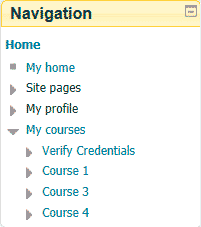
Home > The site home page.My home > Your personal workspaces that displays courses you are enrolled into and access to personal tools.
Site pages > Direct links to site pages.
My profile > View your profile information.
My courses > List of all courses you are enrolled to. Click the Course # link to expand the menu and display links to course activities.
- Settings-block: use the Settings-block on the right of your screen for updating settings, **IMPORTANT the links in the settings-block are context-sensitive which means the links will change depending on what you are currently doing in the site.
Sample Display from Home Page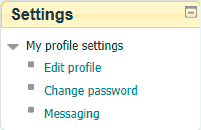
My profile settings
Edit profile > Update your personal online profile.
Change Password > Change your password.
Messaging > Set how you would like to be notified, default is by email.
Sample Display from Course Page
Notice a Course administration section has been added.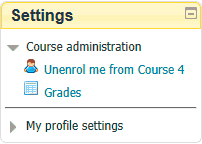
Course administration
Unenrol me from Course...> Unenroll from the current course
Grades > View currrent course grades
My profile settings
> same as above sample.